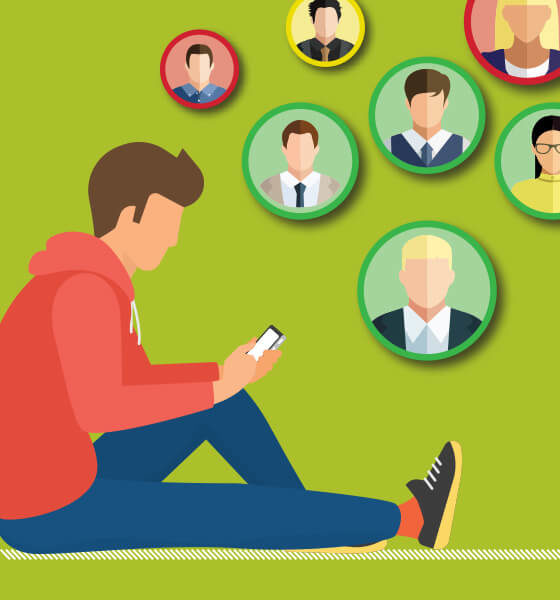Bird’s Eye View Camera – How To Calibrate
Bird’s Eye View Camera
HOW TO CALIBRATE
TEN YEARS AGO, IF YOU TOLD SOMEONE THEY COULD SIT IN THE DRIVER’S SEAT, PUSH A BUTTON AND SEE A 360° VIEW AROUND THAT VEHICLE, they might not have believed you. But today, that feature—the Bird’s Eye View Camera with Perimeter Scan—is a reality and available on select Camry, C-HR, RAV4, Highlander and Land Cruiser models.
The Bird’s Eye View Monitor System takes the backup camera to a whole new level. It gives drivers the ability to view their surroundings and make safe decisions when parking and leaving tight spaces.
To get the Bird’s Eye View Monitor System working:
1. Turn the vehicle on.
2. Leave the transmission in Park.
3. Turn on Park Assist.
4. Press the Bird’s Eye View button located above the display.
5. The display will show a moving 360° view of the vehicle and its surroundings.
6. To stop the display from rotating, select Pause.
7. Then, you can select Play to resume the rotation.
In addition, when you shift the transmission into Reverse with the system on, the display will show the backup camera on the left-hand side of the display and the overview camera on the right.
If you shift the transmission into Drive, press the Bird’s Eye View button once and it will show the wide front view on the left and the overhead view on the right. If you press the button again, it will display the vehicle’s side views. When you press the button a third time, the system will turn off.
So, what happens if a vehicle equipped with the Bird’s Eye View Monitor System is in a collision? The system has four cameras—one in front, one in each side mirror, and a rear camera. After a collision or when a camera is replaced, the system has to be properly aligned and calibrated to create an accurate 360° image on the display.
Tools needed to recalibrate the cameras include:
• Laser tool kit
• Plumb bob
• String
• 4 inch wide tape (or 2 inch wide tape laid side by side)
• Metric tape measure
• Scissors
• Laser targets (boxes or wood blocks)
Follow the instructions on Toyota’s Technical Information System (TIS) site at https://techinfo.toyota.com and create a grid.
Once you have your grid, you are ready to put the vehicle in diagnostic mode. In addition to using Techstream (Toyota’s diagnostic software), there are three ways to enter the diagnostic mode.
METHOD 1: SCREEN FLICK METHOD
1. Turn the ignition on.
2. Make sure the audio system is off.
3. Push the Menu button on the multi-display.
4. Press the Display button in the lower right section of the multi-display.
5. Press Screen Off on the display.
6. Perform a flick operation on the multi-display screen from left to right five times, then perform a flick operation from right to left five times, completing these actions within 15 seconds of the first flick. Verify that diagnostic mode is entered.
7. Turn the ignition off and then repeat steps 1 – 5.
METHOD 2: SEEK/TRACK METHOD
Perform steps 1 – 5, and then push the Seek > button five times, push the < Track button five times, and verify that the diagnostic mode is entered.
METHOD 3: HEADLIGHT SWITCH
While pressing and holding the Audio switch, operate the headlight switch: Off – Tail – Off – Tail – Off – Tail – Off – and then verify that diagnostic mode is entered.
Once in diagnostic mode, isolate each individual camera and adjust the direction of the lens to adjust the camera view forward or backward, or twist or raise and lower the views to get the markers on the floor into the red boxes and align the cross-check markers in the corners.
You can also press All View Reset to return all of the camera settings to default. Issues with the steering angle sensor, body damage and dirt on the camera lens can affect performance and calibration.
For complete instructions, go to https://techinfo.toyota.com.
The Bird’s Eye View Camera with Perimeter Scan is a feature that Toyota drivers rely on when parking and driving in tight quarters, and by properly aligning the cameras you help ensure this system is in top operating condition.